Wondering how to use the new Clubhouse app as an actor? In this article, I’ll show you how to set up the Clubhouse app for acting PLUS we’ll talk about how to set your Clubhouse limits so you don’t waste hours on the app.
Before we get started…if you already know how the Clubhouse app works, go here and I’ll show you 9 ways to use the app strategically for your acting career! For all my newbies…let’s get started…
WHAT IS CLUBHOUSE?
Clubhouse is an audio social media app where users share audio clips instead of text posts. Clubhouse describes itself as a “new type of social project based on voice where people everywhere can talk, tell stories, develop ideas, deepen friendships and meet interesting new people.”
2 BIG reasons Clubhouse is very different from other social networks:
*While other social networks focus on written and visual media, Clubhouse focuses on the medium most other platforms largely ignore: AUDIO.
*What really makes Clubhouse different from other social networks is its exclusivity. You have to have an invite to join the app.
STEP 1: HOW TO JOIN THE CLUBHOUSE APP
The good news is as of May 9th, 2021 Clubhouse is now available on both IOS and Android devices (in the US). However, right now Clubhouse is still in a beta phase and only accessible if you have an ‘invite’ from someone you already know.
Want to know when it becomes available to everyone? Make sure you follow me on Instagram here– I break all the latest social media news for actors there!
Your first step is to reserve your username on the APP. Go to the Clubhouse website HERE. When you do you’ll be prompted to download the app…
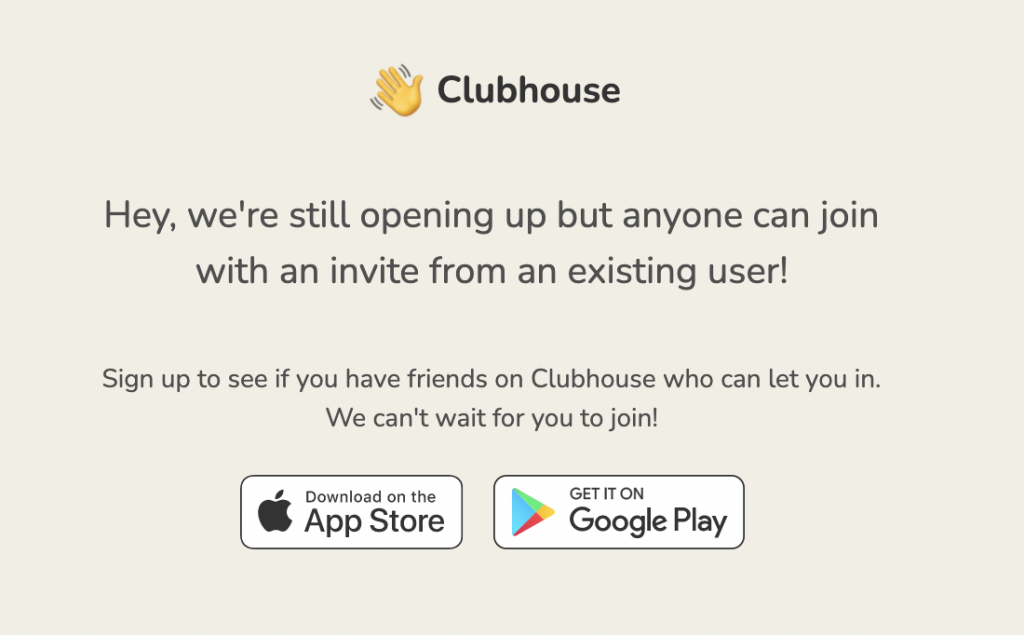
REMINDER: As of right now, to get into the ‘CLUBHOUSE CLUB’ you need to get ‘invited’ and already know someone on the app.
HOW TO GET AN INVITE: Whenever someone joins Clubhouse, they’re automatically given one invitation they can send to someone (using their phone number). Once you spend a little more time on Clubhouse, you earn more invites to send…
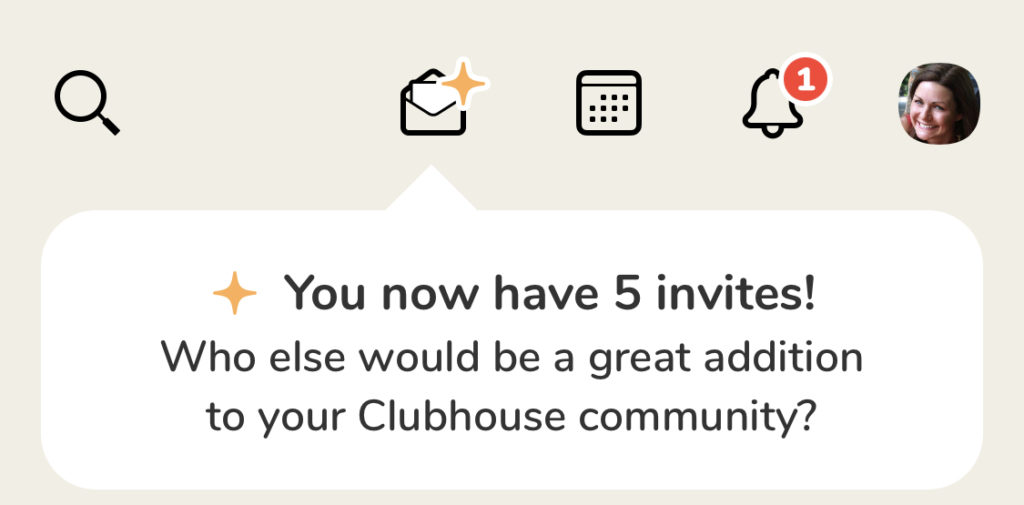
Need an invite? Ask your friends or followers if they have an extra one- chances are someone will!
STEP #2: How to Set Up Your Clubhouse Profile
Just like most social media apps, Clubhouse gives you a profile where you can introduce yourself to potential followers. Here are the different parts of that profile:
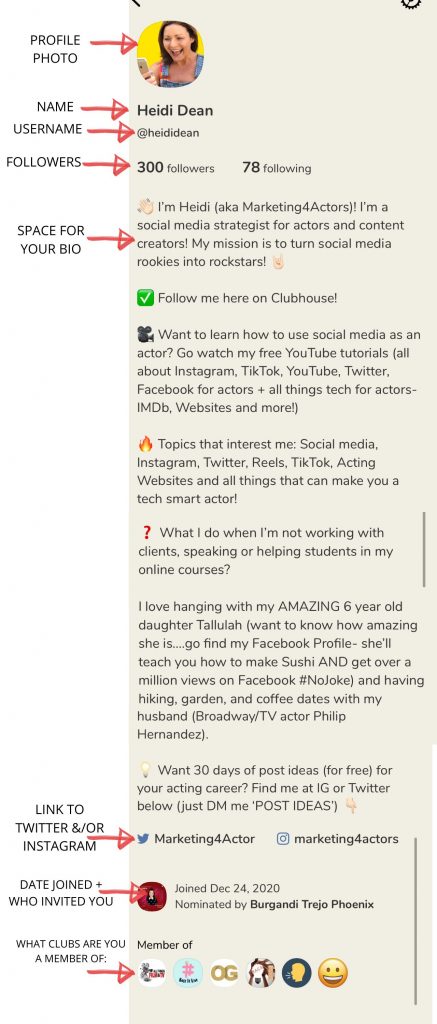
Let’s start at the top of your profile:
**NOTE! I’m an APPLE girl so all screenshots in this article are from an IOS device**
Your profile photo: You can choose a photo from your camera roll or use your camera to take a new photo. Crop it closer to your face. Try to keep this photo consistent with the one you’re using on your other social networks.
Your Bio: Although there is no shortage of characters in your Clubhouse Bio, the first few lines (approximately 125 characters) are what people see if they click over to your profile while in rooms on the app (more on rooms in a sec)…
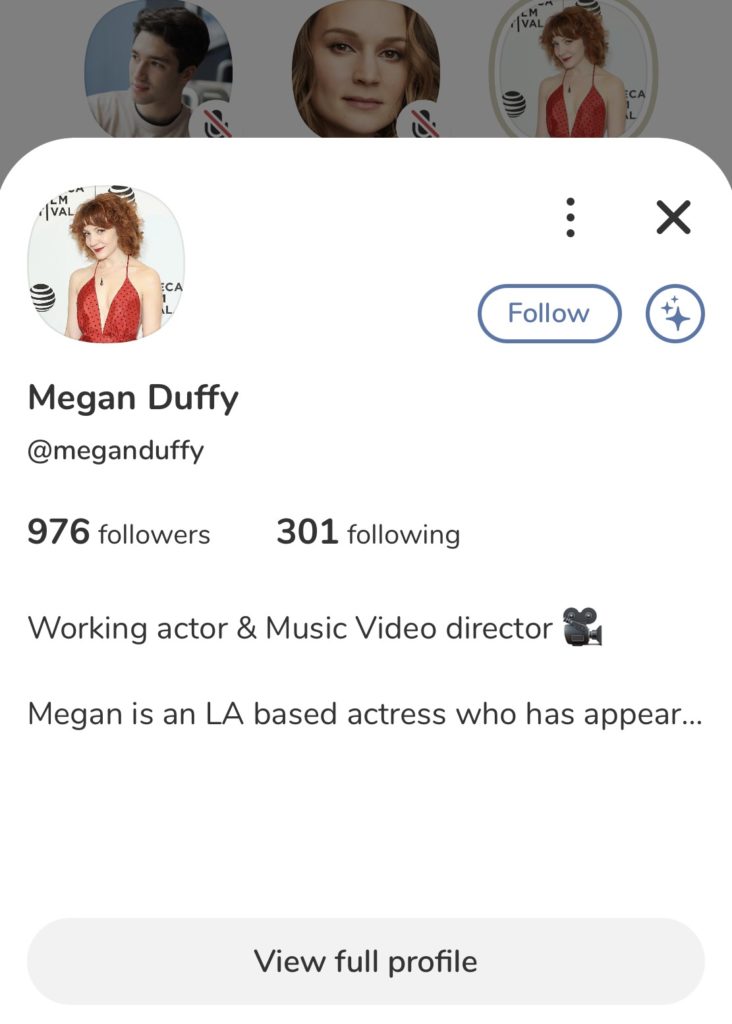
This preview screen (above) only shows your profile photo, your social stats and those first few lines of your bio. Your Clubhouse bio is searchable by keyword, so make sure you include keywords in your bio (aka the things you want to be discovered for).
PRO TIP: Want to add line breaks & emojis? You can write your bio in your notes on your phone and cut and paste it into the app.
Clickable links in your bio: The only clickable links on your Clubhouse profile are links to your Instagram and Twitter at the bottom of your profile. Make sure you only include them if your Twitter or Instagram shows you as the professional working actor that you are. Need to clean up your social? This will help.
Want to share you Clubhouse link? Click into your profile and hit the square with the arrow up top- you’ll get a shareable link you can use to spread the word. It will look like:
https://www.joinclubhouse.com/@heididean
(and yes! If you haven’t already…hit that link above and follow me on CLUBHOUSE!)
STEP #3 Let’s take a tour of the app…
THE HALLWAY
The main feed on Clubhouse is called the ‘hallway.’ This is where you’ll find any active chatrooms. Also if you’ve joined any Clubhouse Clubs or followed any ‘Scheduled rooms’- they’ll be listed at the top of the hallway:

You’ll find your MAIN MENU at the top of the ‘hallway’…
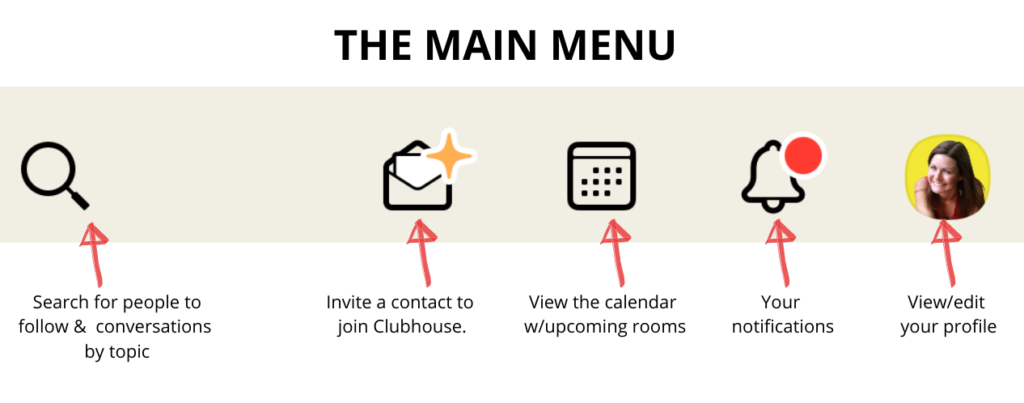
What kind of notifications will you receive in the ‘Notifications tab’:
You’ll be alerted when…
- Someone follows you
- Someone you’re connected to invites you into a room they think you might be like
- Someone you’re connected with is speaking in a room you might be like
- Someone OR a Club you’re following schedules a room to open
Clubhouse Rooms
Clubhouse rooms are really where everything happens on the app. Clubhouse rooms shown in the hallway are all public and anyone can hop into any of them at any time.
But you can also start a private room with one (or more) of your connections and have a private chat if you like.
How do you know who’s on the app and available to chat? Just SWIPE LEFT on the hallway and you’ll discover a list of everyone available and what room they’re in.
Listeners VS Speakers
When you first join a Room, you’re a listener. What does this mean? Super simple. You don’t have access to the microphone, but you can listen to the conversation. It’s a good idea to ‘listen before you speak’ until you get a good feel for the vibe of room and are caught up on the topic of conversation.
PRO TIP: While you’re in the audience in a Room, you can tap on ‘All Rooms’ at the top left of the screen to scroll back through the hallway to see what other rooms have started without leaving the conversation.
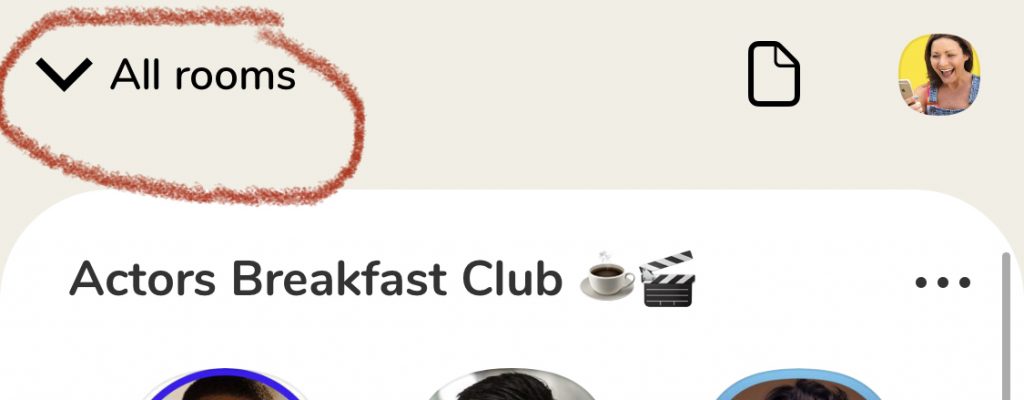
You can also minimize the entire app and use other apps without losing your place in that Room. That means you can check your email, go follow someone you met on Clubhouse on IG without missing the conversation. #PrettyNeat
Want to move from passive listener to speaker? Just tap on that little raised hand at the bottom…
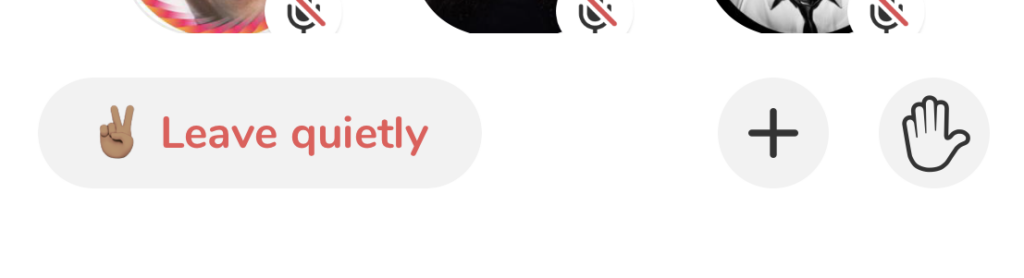
Once you’ve raised your hand….If you’re invited to the Clubhouse ‘stage’ as a speaker, you’ll can now mute and unmute your microphone.
Etiquette will vary from room to room but here is some basic Clubhouse Courtesy & 101 for Speaking:
*Speakers usually keep their microphones muted while someone else is speaking (to minimize background noise)- just like a Zoom call.
*After you finish speaking, wait a few seconds before you mute your microphone again. If you do it too quickly you may accidentally cut yourself off at the end (if there’s any type of delay).
*If you are in a room where they are taking questions and you get brought up to the ‘stage.’ Your microphone is LIVE when you’re made a speaker, so if you aren’t going to get to ask your question right away immediately mute your mic by tapping on the mic icon below….
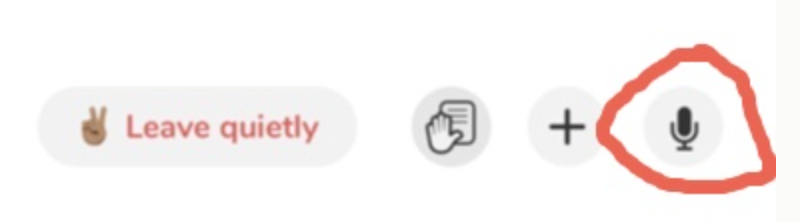
How to know who’s speaking in a room & who the room moderators are:
The people with Green Stars next to their names (see photo below) are moderators (aka mods)- they have the power to bring people up on the stage who raise their hands. They can also spot someone they know and bring them up.
If there are a lot if speakers, the easiest way to know who’s speaking is to look for the light brown circle around their photo (see Tamieka below).
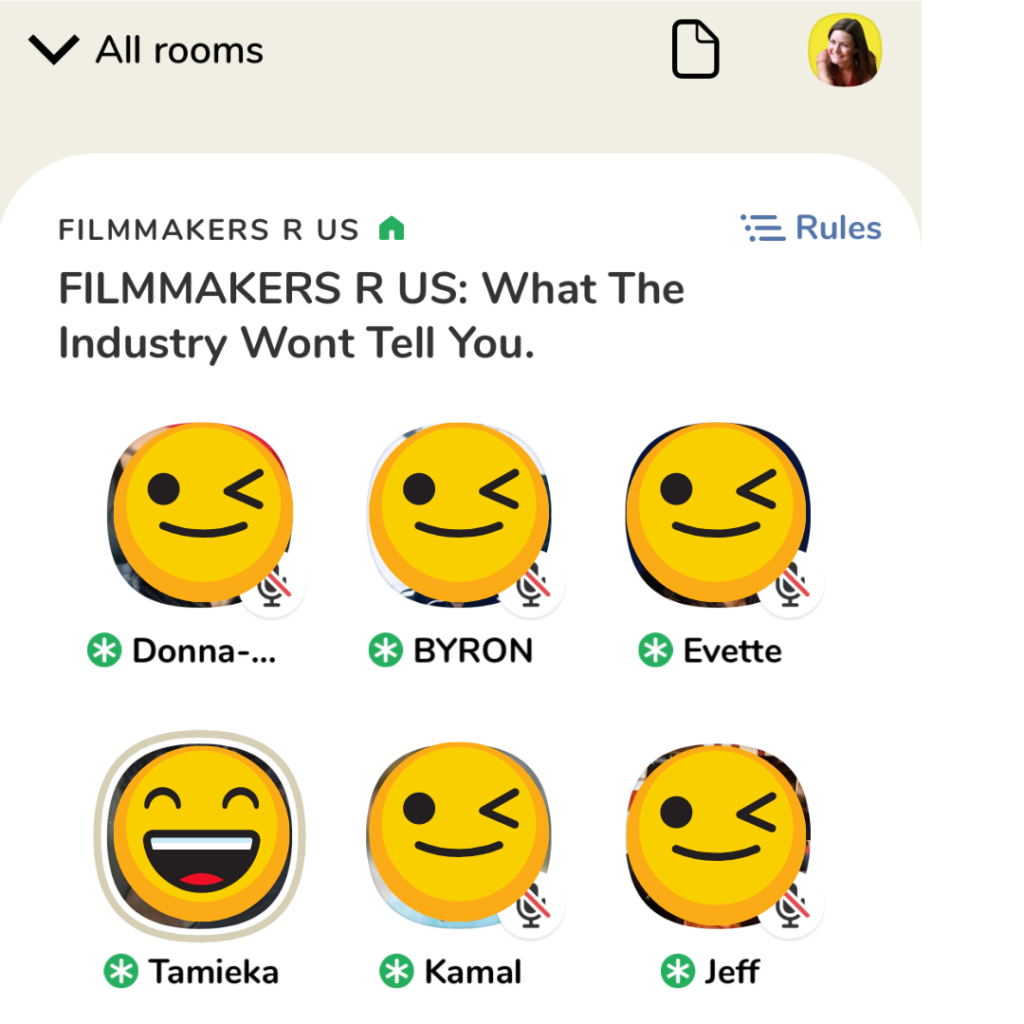
Just below the active speakers at the top, is the front row of the “Audience.” (it’s labeled Followed by the speakers). This area highlights more members on the app who have already interacted with the speakers and started building relationships.
Below that row you’ll see the rest of the audience- that’s everyone else who’s in the room with you and tuning in.
A term you may hear in a room: PTR- stands for “Pull To Refresh.” Clubhouse is a drop-in audio chat- that means people will come and go in a room. If you hear a speaker/moderator say “PTR” simply pull down on your screen to refresh the room.
How do you become a Moderator in a Clubhouse Room?
- Have a current moderator in the room you’re in promote you from speaker to moderator OR
- Open your own room
How to start a room on Clubhouse:
You can start a room on Clubhouse in two ways. You can either schedule a room in advance or create one on the fly. I suggest you SCHEDULE a room since you’ll get to add a detailed description of the event, your followers will get notified, PLUS you’ll get a link you can share on social media.
To schedule a room just open the Clubhouse app > tap the calendar icon at the top > then tap on the calendar icon (with a + sign on it)….
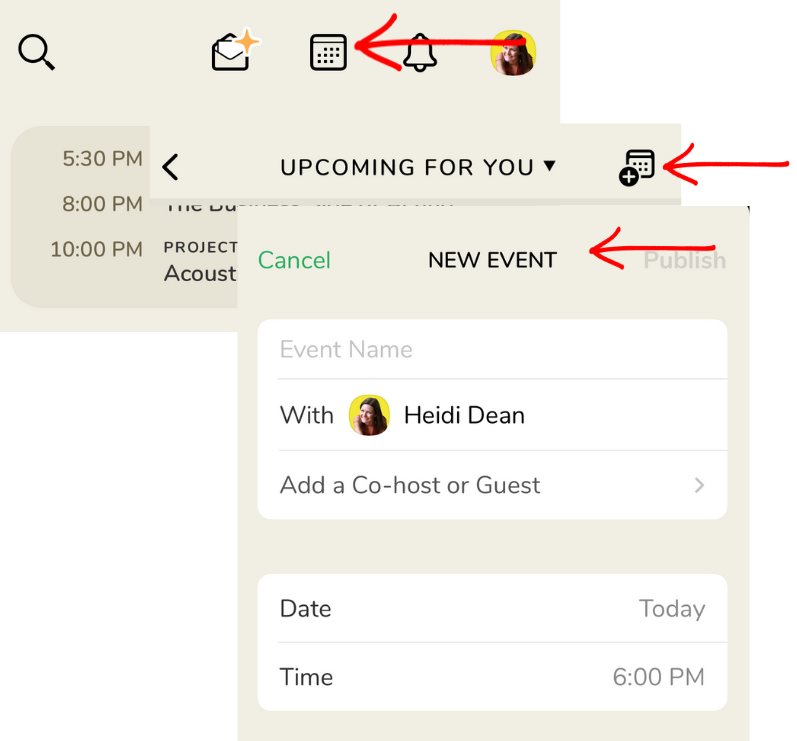
OR to create a room on the fly simply hit the GIANT ‘Start a room button’ at the bottom of the app:
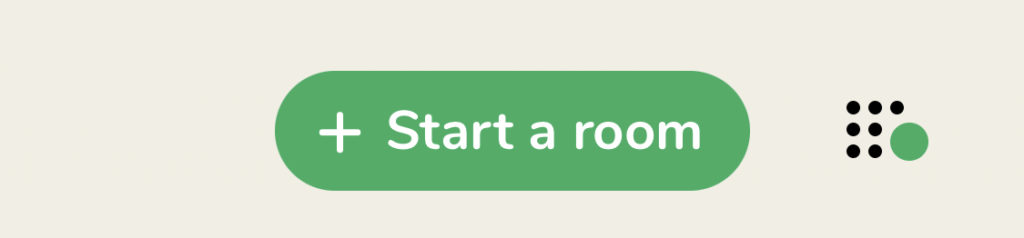
How do I leave the room?
If you are a moderator and you want to end the room all you have to do is tap the 3 dots in the top right and hit ‘End Room.’ If you are just a listener, hit ‘Leave Quietly’ at any time and you’ll be officially out of that room…
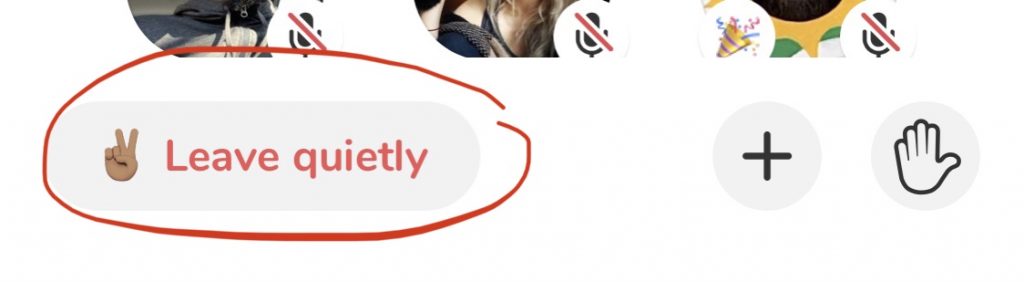
What is a Clubhouse CLUB and how do I create my own club?
A CLUB is a group based on identity, industry, interests, etc. Some clubs are public and some are private. Clubhouse tells us to think of Clubs like ‘conversation series.’ Some clubs host conversations weekly, others biweekly and some daily.
Example: I just created the brand new Tech Savvy Actor Club on Clubhouse dedicated to helping you rock out your digital world as an actor. I’m planning to host ‘ROOMS’ with experts on social media, actors websites, self-tapes, online profiles, etc. Click on the ICON below to find it on CLUBHOUSE….

Here’s can now set up your own club in the app:
-Navigate to your profile page and scroll to the “Member of” section near the bottom.
-There you will see a “+” sign to the right of your last club badge (note: if you’re a member of many clubs, you’ll have to scroll to the end of your club list to locate the plus).
-Tap the icon, and create your club!
**Note that you will only be able to create one club at a time!**
CLUBHOUSE WARNING!!!
Although Clubhouse is an amazing networking tool for actors (more on that in another article soon), it can also be a complete time suck if you’re not careful. Some rooms can last hours (or even days). Since none of the conversations are recorded (it’s against Clubhouse rules) there’s a major FOMO factor on the app. Don’t get wrapped up about this. There will always be another room and another chat- another day. I suggest when you start on the Clubhouse that you check your ‘Screen Time’ to make sure you aren’t falling down the ‘Clubhouse Rabbit Hole’. To do this on an iPhone go to Settings > Screen Time > See All Activity (right under the Daily Average Graph) > Clubhouse (while you’re there you can even set time limits for Clubhouse and all your social media apps).
Now you know CLUBHOUSE 101 for Actors!
The best way to learn a new platform is to practice! Open up the app, re-read this article and learn the ins and outs. While you’re there…find me on Clubhouse and give me a follow. I’m @HeidiDean and I’ll be hosting rooms on all about SOCIAL MEDIA FOR ACTORS (of course) real soon!
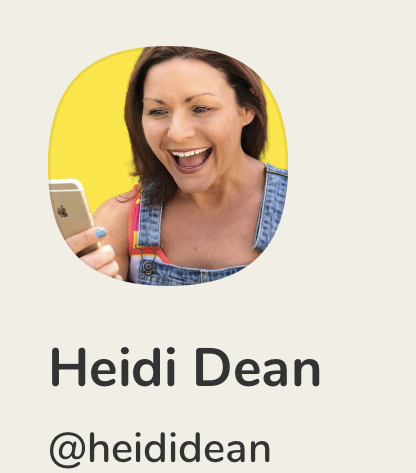
Finally a social network where I can get my name! Woo hoo!
I will see you on Clubhouse,
